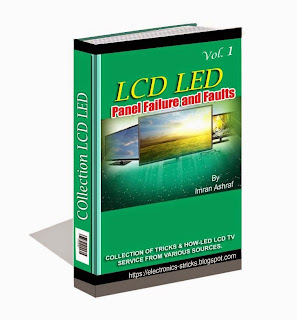HOTEL MODE
Downloads Schematics
To set the Hotel Mode, follow the steps below:
1. In power on mode, set the VOLUME to minimum.
2. Press and hold the VOL [ – ] button on the TV.
3. Simultaneously press and hold the [3] button on the remote control for more than 2 seconds. The Hotel Mode setting menu will appear.
4. Use the UP/DN button on the remote control to select your desired item, and then press ENTER.
5. Use the LEFT/RIGHT button to set the item to your desired setting.
6. The Hotel Mode has now been set up.
1. In power on mode, set the VOLUME to minimum.
2. Press and hold the VOL [ – ] button on the side panel.
3. Simultaneously press and hold the 3 button on the remote control for more than 2 seconds. The Hotel Mode setting menu will appear.
4. Use the UP/DN button on the remote control to selectReset, and then press ENTER. The setting items have now been set to their initial value.
CLICK ON THE PICTURES TO MAGNIFY
*1 Even if the item is set to “No Respond”, the key operation of service mode function is effective.
*2 Even if the three items are set to “Off”, the TV starts up in the same settings when you turned off the power last time.
*3
(i) Press “OK” on the option item “TV to USB” to start copying. Once it is completed, the value will switch back to “Off”.
(ii) Press “OK” on the option item “USB to TV” to start copying. Once it is completed, the value will switch back to “Off” and the TV will reboot automatically.
(iii) “All the settings” means “Hotel Menu settings” and “user menu settings” (Picture/Sound/Channel/Setup), including “ATV/DTV channel list”.
(iv) Hotel Clone cannot be enabled in the following situations:
> Hotel Clone does not include the factory settings of Backup Zone, such as ADC, WB, Panel ID, SN data, etc.
> The default value of the option items of Picture Setting and Picture Preference (with the exception of “Memory”) will remain unchanged even after Hotel Clone.
> Hotel Clone cannot be enabled between different models.
> Hotel Clone cannot be enabled between different firmware versions. If this happens, a warning message will appear as below, and the value will switch back to “Off” without any clone action.
The maximum value that Fixed Volume can be set is based on that of Maximum Volume. For example, if Maximum Volume is set to “30,” the volume range that Fixed Volume can be adjusted is from 0 to 30 or Off.
FUNCTION TESTING _ REMOTE CONTROL KEY CODES