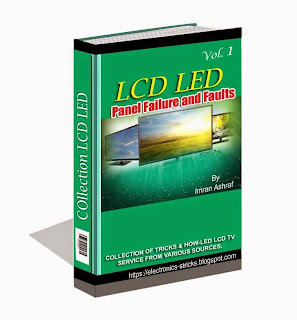PixelationPixelation is a common plasma TV problem that
many owners face. This is basically when you start seeing squarish spots
on your TV. Before you jump to conclusions, do a simple check to
confirm that it is, in fact, your TV that is the problem. Try using
inputs from multiple devices (cable, gaming console, computer). Chances
are, it's the input that's the problem. If the problem still persists,
try changing the screen resolution, like watching a 4:3 format video in a
non-stretched mode. If you still see the problem, you don't really have
much of a choice than to call the seller.
Sunburst Pattern on DisplayAnother
plasma TV problem is a sunburst pattern on the display, similar to ones
observed on laptop screens. What happens is you may see a ring or a
burst of color. The main reason for this is a screen that isn't
completely flat. This can be caused by something like pressing the
plasma television screen too hard. You may cover the television with a
glass case, but this will only increase the screen's reflectivity.
Burn InThis
is a common plasma TV problem that causes a static image to be faintly
visible even after the image on the screen changes. This is called image
retention or image burn-in, and the pattern remains visible when you
are watching something else. This problem is now almost undetectable in
newer plasma screens that have better technology. Manufacturers now
include built-in technology like 'pixel wobbling' to tackle this
problem. This technology subtly shifts the image to surrounding pixels
and keeps the images moving. Quite frankly, the only places where
burn-ins are common are in plasma TVs used to show airline timings in
airports. Apart from that, a slight ghost image that lasts for a short
time before fading off is all that users see.
Over-HeatingPlasma
TVs basically work by heating up gases inside the panel. While this
does not directly imply that plasma TVs tend to overheat, leaving them
on for a long duration (upwards of 18 hours) can cause them to get
slightly hotter than their usual temperature. Still, this is not a
problem to get worried about, and poses no harm to you, your room, or
your TV. Just make sure there's enough space for ventilation between the
TV and the wall behind it.
Fan NoiseThis is, again, a
problem prevalent mostly in older plasma TVs. New TVs from popular
brands rarely pose this issue, and in the case that they do, it is
usually a manufacturing defect. Exercise caution when you're buying
second-hand plasma TVs though, this can be one of the more common
problems with them.
ReflectionReflections on the TV
screen from surrounding light sources is a very distracting and annoying
problem as the focus keeps shifting from the images on the screen to
the images reflected. To overcome this problem with plasma TVs, you can
either pull up the blinds, or cut down on the light intensity in the
room while watching TV. Another solution is to buy plasma TV's that have
a built-in anti-reflective coating on the screen. This will help reduce
the reflection on the screen, but you still need to adjust the room
lighting.
Increased Power UsagePlasma TVs tend to consume
more power than most other display units, therefore you may observe a
hike in your power bill. Reducing the brightness and contrast to medium
levels will help the issue, but reducing picture quality after buying a
TV that features it is not really an option that one would go for. All
in all, the bills that you rack up due to owning a plasma TV aren't too
huge when compared to LCD and LED TVs. You also have to consider that
primitive plasma TVs used crude display methods. New technology has made
it possible to produce increasingly power-efficient plasma TVs. They're
still not as efficient as LED/LCD TVs though, so it is prudent to
consider a plasma TV as a long-term expense.
Phosphor Trails, Rainbow Effect, and PosterizationAnother
plasma television problem is a phosphor trail or phosphor tag. You will
observe this problem when viewing fast-moving, graphics-intensive
computer games or movie scenes, especially in case of black and white
movies. This problem is due to the instant change from light to dark in
an area of the screen. You may observe green trails or flashes in such
cases. Very few people observe this effect and even if they do, it is
small enough to be ignored. If you are troubled by this green trail,
just lower the contrast or have more ambient light sources to dull the
effect. Other related effects are usually a visible rainbow-like
formation when the display includes high-contrast images, and getting a
poster-like effect when the image contains rather small points of bright
light (like the Sun behind the mountains). All these issues were
recorded mostly in older plasma TVs (2010 and before); new technology
has done a lot to minimize them to negligible limits.
High Altitude IssuesIf
you're living somewhere above 6,500 feet, you need to take care of
which model you're buying. There is a reason why flight TVs are always
LCD. That's because plasma TVs do not function properly at high
altitudes. The TV starts making a buzzing sound after a while, mostly
due to the fact that the atmospheric pressure is too low to keep a
consistent level of gases inside the panel. All plasma TVs come with a
maximum altitude limit. Most of them have it at 6,000 - 6,500 feet above
sea-level. However, certain brands from LG work till about 8,500 feet.
So if you think the altitude might be a problem, check the TVs maximum
altitude limit before buying it.
People commonly have questions
about whether any special care needs to be taken while shipping a plasma
TV and if one needs to wait before setting it up for use. A common
concern among plasma TV buyers is about how safe it is to transport the
TV set with its screen laid down. The issue here is with the glass
breakage. If the screen, in the laid down position, is cushioned
(covered in a soft and thick material) during transport, cracking of the
glass can be avoided. The other question is whether or not to wait
before you start using the television set. Unless, it has been moved
from some cold location to room temperature (this may lead to
condensation on the glass), there is no reason to wait for any specific
duration before you start using it.
There are other myths and
rumors about plasma TVs that contribute to lower their sales. When all
is said and done, plasma TVs still offer the best picture quality, and
will probably continue to do so for at least a while longer. Still, if
you intend to buy one, make sure you take all the above points into
consideration and hopefully get the one that suits your needs.