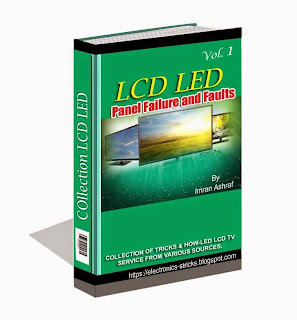Panasonic Service ModesPD60U / PX6U / PX60U / PX600U PD50U / PX50U / PX500U
Hold down the {VOL -} button ON THE PLASMA TV.
Press the {} RECALL button three times on the remote.
The Service Menu will be display.
Use {1} {2} one remote to navigate main menu items.
Use {3} {4} on remote sub-menu items to navigate.
Use {VOL VOL +} {-} for remote item of value to change.
Write down all values before changing
Once the value is changed, THE CHANGE IS MADE.
Power off to exit service mode and save.
PA25UP / PD25UP / PX25UP:
Using the remote control:
Press the {} MENU button.
Set "Antenna" to "Cable".
Select "Timer" menu and set the sleep timer to 30 min.
Press {S} Twice to exit menus.
Tune to channel 124.
Press and hold {VOL -} button ON THE PLASMA TV.
"CHK" at Appears in top-left corner Followed by five letter / numbers
(Which Are the cumulative hours in hex numbers)
* While the "CHK" is display, press the {OK} and {VOL +} buttons
ON THE TV simultaneously to toggle Between Modes:
Red "CHK" for servicemen, Yellow "CHK" for Aging
Press the {POWER} button on the remote to select one of the six
servicemen Adjustments Modes.
A MTS ADJUSTMENT
B CLOCK ADJUSTMENT
C. VIDEO ADJUSTMENT
D. HDEF ADJUSTMENT
E. VDEF ADJUSTMENT
F. DAF ADJUSTMENT
G. OTHER ADJUSTMENT
Press * {+} CH {CH -} on the remote to select the settings
for each of Service Adjustment Modes.
Write down the original values before modifying anything.
It's easy to adjust the wrong item erroneously.
Press * {VOL VOL +} {-} on the remote to change values.
* Press the {POWER} button on the TV to exit the service menu.
PA20UP / PX20UP:
Using the remote control:
Press the {} MENU button.
Press the "Setup" menu.
On "Mode" menu, select "Cable"
Select "Timer" menu and set the sleep timer to 30 min.
Press {ACTION} Twice to exit menus.
Tune to channel 124.
Press and hold {VOL -} button ON THE PLASMA TV.
"CHK" at Appears in top-left corner Followed by five letter / numbers
(Which Are the cumulative hours in hex numbers)
While the "CHK" is display, press the {ACTION}and {VOL +} buttons
ON THE TV simultaneously to toggle Between Modes:
Red "CHK" for servicemen Yellow "CHK" for Aging
Press the {POWER} button on the remote to select one of the six
servicemen Adjustments Modes.
A MTS ADJUSTMENT
B CLOCK ADJUSTMENT
C. VIDEO ADJUSTMENT
D. HDEF ADJUSTMENT
E. VDEF ADJUSTMENT
F. DAF ADJUSTMENT
G. OTHER ADJUSTMENT
Press {+} CH {CH -} on the remote to select the settings
for each of Service Adjustment Modes.
Write down the original values before modifying anything.
It's easy to adjust the wrong item erroneously.
Press {VOL VOL +} {-} on the remote to change values.
Press the {POWER} button on the TV to exit the service menu.
LCDs / CRTS / RPTVs:
Hold down the {VOL -} button ON THE TV.
Press the {} RECALL button three times on the remote.
The Service Menu will be display.
Use {1} {2} one remote to navigate main menu items.
Use {3} {4} on remote sub-menu items to navigate.
Use {VOL VOL +} {-} for remote item of value to change.
Write down all values before changing
Once the value is changed, THE CHANGE IS MADE.
Power off to exit service mode and save.
Projectors:
Press the {} MENU button.
Go to the "Options" menu.
Highlight "OSD".
Then press and hold the {ENTER} button,
until the Service Menu can display.
Press the {} MENU button to exit.
Projectors:
Turn on the Projector.
Press the {POWER} button.
The "Power Off" confirmation will come up on screen.
Then press {} {LEFT DOWN UP} {} {} {UP DOWN}& {} ENTER buttons.
The Service Menu will be display.
To exit, turn the Projector Off.
PLASMAS 8UK / 9UK:
Hold down the {VOL -} button ON THE PLASMA DISPLAY.
Press the {} STATUS button three times on the remote.
(Status button is the one above the Setup button)
The Menu Service (CAT) will be display.
(CAT = Computer Aided Test Menu)
Use the cursors keys on the remote to select the mode.
And press the Action key {} to access the menu.
To exit each mode, press the {R} button.
To exit the CAT menu, press the {STATUS}button.
Press {} POWER button on the Plasma to exit the service mode.
PLASMAS 3UY / 4UY / 5UY / 6UY / 7UY:
Hold down the {VOL -} button ON THE PLASMA DISPLAY.
Press the {} STATUS button three times on the remote.
(Including the one below Status button Power button)
The Menu Service (CAT) will be display.
(CAT = Computer Aided Test Menu)
Use the cursors keys on the remote to select the mode.
And press the Action key {} to access the menu.
To exit each mode, press the {R} button.
To exit the CAT menu, press the {STATUS}button.
Press {} POWER button on the Plasma to exit the service mode.